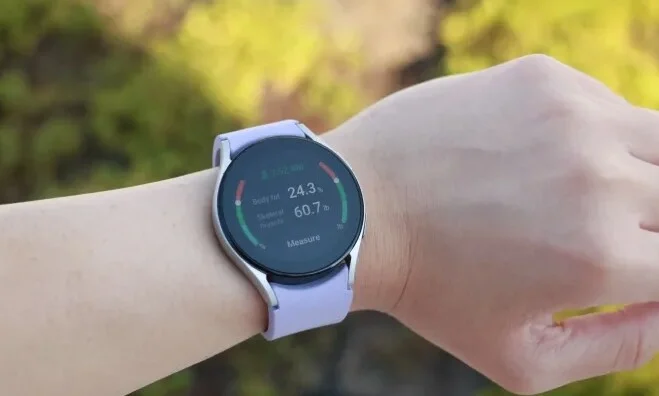Samsung’s newest flagship phone is by all metrics a very good phone, but like with most phones, people run into issues with the Galaxy S8 battery drain when pushing the phone to its limits. Under normal use, the Galaxy S8 should have very few issues making it a whole day on a single charge, but many people nowadays are using their phone as a main source of entertainment. Constant music and video streaming or graphically intensive games can take their toll on even the most beefy battery, so we’ve compiled a list of 4 tips and tricks to help you solve your Galaxy S8 battery drain issues.
- Disable Always On Display
Being able to quickly glance at your phone to check the time or any alerts is very handy, but it definitely can cause problems when it comes to keeping your phone topped up through a full day. Avoid your Galaxy S8 battery drain problems by disabling this feature and making the most out of your battery. Go to Settings > Lock Screen and Display > Always On Display to turn off this battery hog.
- Change Your Screen Resolution
The Samsung Galaxy S8 has three different resolution modes, HD+, FHD+, and WQHD+. To make the most of your battery and see a small but noticeable change in your Galaxy S8 battery drain, switch the resolution from WQHD+ down to HD+ when you really need your phone to last. These settings are accessed through the Power Saving mode which we discuss in further detail below.
- Turn on Power Saving Mode
As mentioned above, Power Saving Mode will turn your resolution down. However, it only turns it from WQHD+ to FHD+. For maximum battery life turn it from FHD+ down to HD+. Resolution changes are just one of several adjustments Power Saving Mode makes to address the Galaxy S8 battery drain. This handy mode also automatically decreases screen brightness and activates a CPU limiter that will make your device less powerful but drastically increase the battery of your life when it counts. This isn’t something you’d want to have active all the time while you’re using your phone, but if you need your phone to last a long time and you don’t have access to a charger, Power saving mode will make the biggest difference out of the tips in this list.
- Turn off Auto-Brightness
While it would seem at face value that Auto-Brightness would help rather than hinder Galaxy S8 Battery drain issues, the system on the phone is a little over aggressive. Often times the screen will be either too bright or too dim. While manually adjusting your phone brightness may take some getting used to, making sure your phone is using just the right amount of power to make your screen visible will no doubt make the battery last longer. A lot of battery drain comes from powering the display, so directly controlling and adjusting brightness is sure to make a difference. To adjust these settings, swipe the slider down from the top of the phone, tap the small arrow next to the brightness slider, and turn off Auto-Brightness.
Mobile Devices
3 Video Games About Women’s Health

Video games have transcended entertainment to become powerful tools for promoting health and wellness. One notable genre in this realm is fitness gaming, exemplified by titles like Hatsune Miku Fit Boxing, which motivates players to engage in physical activity to enhance their fitness levels. Building on this foundation, developers have ventured into women’s health with games designed to raise awareness and empower players to take control of their well-being. Here are 3 video games on women’s health that provide valuable health information and foster a sense of agency to uplift women around the world.
Tampon Run – Menstrual health
Created by Girls Who Code alumnae Andrea Gonzales and Sophie Houser in 2014, Tampon Run is an old-school 8-bit online game where the main character, Luna, lobs tampons to destroy enemies, who will confiscate the tampons if she lets them pass by. Interestingly, the concept of weaponized tampons is based on a real incident that occurred in 2013, where Texas state troopers confiscated tampons as potential projectiles, but not guns, from visitors observing a vote on abortion restrictions at the Texas State Capitol. The goal of Tampon Run is to destigmatize periods and menstrual products, which, up until recently, have not been properly studied to measure their absorbency, which underscores the need to address menstrual health so that women can get better care.
In between tossing tampons, Luna shares empowering messages about how periods are a natural part of women’s lives and should not be a source of shame or embarrassment. The game is available to play on the Tampon Run website and can be downloaded from the Apple App Store for iOS users.
PCOS Vitality – PCOS
Polycystic ovary syndrome is a complex hormonal condition and the leading cause of female infertility that affects approximately 5 to 6 million women in the US, according to the Endocrine Society. Common features of the condition include having irregular menstrual periods, hyperandrogenism, and polycystic ovaries. Additionally, some studies estimate that up to 88% of women with PCOS are overweight or obese. While there are weight loss programs helping women tackle PCOS, focusing on aspects like lifestyle, symptom management, diet, and other tips for how to lose weight with PCOS, the condition itself remains grossly under-researched. For some women, it may take years to confirm that they have PCOS, as there are other disorders that mimic PCOS signs and symptoms that must be excluded.
The lack of research has extended to a lack of awareness among the general population and is what clinicians from the Royal College of Surgeons in Ireland are trying to address with the 2023 game PCOS Vitality. Essentially a learning tool, the game takes users through a simple obstacle course. As you click toward the finish line, you are asked simple trivia questions about PCOS. The game is free to play on Focus Games’ website.
Bound by Blood – Period poverty
Period poverty refers to the lack of regular access to period products, painkillers, or underwear during a menstrual cycle. In the US, where 16.9 million menstruating women live in poverty, two-thirds cannot afford basic menstrual products. Period poverty has also been associated with mental health issues and urinary tract infections.
Available to play on the itch.io website, Bound by Blood was created by Jessica Gates in 2017 and aims to educate players about the reality of period poverty. Users take the character of Beth, a homeless woman who wakes up in her car and realizes that she’s started her period. Players then make a series of choices to try to stay as hygienic as possible in spite of lacking resources such as menstrual products and clean restrooms. There isn’t really a way to “win” the game, and it is instead a peek into the reality of life where period products are inaccessible and how this affects women’s quality of life.
Through these games, players not only gain valuable insights into various aspects of women’s health but also find themselves actively engaged in their own well-being. As developers continue to explore this emerging field, the potential for video games to serve as educational tools and catalysts for change in healthcare remains promising
Consoles
Despite popular belief, PS4 sales in the UK skyrocketed last year

PS4 sales in the UK climbed by a shocking 633 percent year-over-year in 2023, so apparently the old system isn’t dead yet. The previous year’s very limited supply of the system is likely a major factor in this figure, since the console’s lifespan was drastically reduced because of chip shortages caused by the pandemic. Still, it’s proof that PlayStation’s original platform has unmet demand.
With the very low prices of PS4 software (both in-store and online at the PS Store), this strategy makes a lot of sense. Plus, it’s future-proof, so there’s no harm in stocking up on PS4s while new-gen pricing is still high, since if you decide to switch to a PS5 in the future, you can transfer all of your purchases across. Not to mention that the majority of new releases still come out on the PS4, with several offering free PS5 upgrades.
While the percentage rise may seem huge, real PS4 sales will probably be much lower. It’s a sign that the gadget, which is now a decade old, isn’t completely dead yet, and we expect it to keep receiving maintenance for a while longer. Of course, this is great news for Sony, because the company would rather have PS4 players playing on its last-gen gadget than none at all, even if it would love to have them upgrade to PS5.
Consoles
New PS5 firmware is available for download!

A PS5 firmware update on a cold winter morning is unmatched. The latest PS5 system software update is 23.02–08.40.00 from Sony. Does this one add useful features or just boost system performance?
Though closer to the latter, it’s more than Sony’s favorite patch note. It fixes security issues, improves messages and usability, and boosts system software performance. Official patch notes for this 1.185GB update:
- We updated system software security
- We improved system software stability and performance
- Some screens now have better messages and usability
That’s it. PS5 gets another win to recover from its midweek slump. Do you share our enthusiasm for this firmware update? Comment below. To spice things up, make your comment rhyme.
-

 Gadgets9 years ago
Gadgets9 years agoWhy the Nexus 7 is still a good tablet in 2015
-

 Mobile Devices9 years ago
Mobile Devices9 years agoSamsung Galaxy Note 4 vs Galaxy Note 5: is there room for improvement?
-

 Editorials9 years ago
Editorials9 years agoSamsung Galaxy Note 4 – How bad updates prevent people from enjoying their phones
-

 Mobile Devices9 years ago
Mobile Devices9 years agoNexus 5 2015 and Android M born to be together
-

 Gaming9 years ago
Gaming9 years agoNew Teaser For Five Nights At Freddy’s 4
-

 Mobile Devices9 years ago
Mobile Devices9 years agoGoogle not releasing Android M to Nexus 7
-

 Gadgets9 years ago
Gadgets9 years agoMoto G Android 5.0.2 Lollipop still has a memory leak bug
-

 Mobile Devices9 years ago
Mobile Devices9 years agoNexus 7 2015: Huawei and Google changing the game